How tos
- 1. Fix Videos+
-
- How to Fix Blurry Videos on iPhone?
- How to Fix Blurry Videos?
- How to Fix Corrupted Video Files?
- Repair WMV Videos with the Best WMV Video Repair Tool of 2019
- How to Repair Videos Online?
- Top 10 Best Free and Paid Video Repair Apps of 2019
- Top 10 Free Video Repair Software of 2019
- How Can I Fix a Blurry Video?
- How to Fix Grainy or Pixelated Videos
- Best Digital Video Repair Solution of 2019
- How to Fix Blurry Videos on Android
- The Best MP4 Video Repair Tool of 2019
- How to Repair MP4 Files Online
- How to Repair a Corrupted WMV Video File
- How To Repair Damaged MP4 Files
- Fix Error Code 0xc00d36c4 during Video Playback
- How to Repair Damaged MKV Videos
- Repair Damaged MOVs That Can not be Played through QuickTime
- 2. Office Document Repair+
- 3. Parental Control+
- 4. Mobile Tracker+
Moving a document from one computer to another device can sometimes cause your document to be damaged. Also, unsafe removal of a USB drive or external device while editing a Word document can ruin your work properly. Of course, there are many other factors that can cause strange mistakes. Wrong numbered pages, unreadable characters, or files that can not be opened are just a few things that can go wrong.
In this article, we'll show you how to fix a corrupt Word file with a world-class word repair tool. First we discuss the tool and then you learn how to recover Word files. Have fun while reading!
The Best Word Repair Tool for MS Office Word
If you are looking for a professional Word repair tool that is easy to use and can repair damaged Word files safely, then your search is over now. Please allow me to introduce you to Stellar Phoenix Word Repair . This great software can completely and safely repair Word data, preserving the original text, images, fonts, headers, footers and hyperlinks of your document. It does not matter if your document was created in Microsoft Word 2013 or 2000, this program can fix it in any case.
 Repair MS Word (.doc and .docx)
Repair MS Word (.doc and .docx)
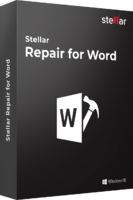
Stellar Repair for Word Software is simple and effective utility for repairing corrupt MS Word documents without damaging their original formatting. The tool provides three repair options as ‘Simple Repair’, ‘Advance Repair’, and ‘Raw Recovery’. It provides the option to see the preview of repaired Word file in ‘Full Document’, ‘Filtered Text’ and ‘Raw Text’ formats.
- Repair corrupt MS Word (.doc and .docx) document files without changing their original text, fonts, hyper links, image, charts, headers/footers, etc.
- Recover MS Word files created in MS Word 2000, 2002, 2003, 2007, and 2010.
- Stellar Phoenix Word recovers Header/Footer, Text, font (name, size, and color), Comments, Autoshapes, Pictures, charts, Controls, Fields, Caption, and Hyperlinks etc.
- The software provides three different options for repairing corrupt or damaged word file, which are ‘Simple Repair’, ‘Advance Repair’, and ‘Raw Recovery’.
This software can fix a variety of errors that lead to corrupted data. The original properties of a document are not lost, but the original formatting and layout are preserved. The Word Repair Tool can also correct Word document errors such as incorrect page numbering and unreadable characters. Even documents that can not be opened can be repaired.
How to Repair a Corrupted/Damaged MS Word Document
In this section, we'll show you in a tutorial how to use the word repair tool presented above. First you have to download the Word Repair software. After you have downloaded and installed the Word Repair Tool, follow the instructions for repairing Word documents:
- In the main window of the Word Repair Tool, select the drive where your files are stored and click the "Select File" button. Then a new window opens. Select the damaged document there and click "Open".
- The next step is to click the "Scan" button. Wait a bit for the process to complete.
- Now you can analyze the results and switch between different view modes.
- Confirm the repaired Word file and click the "Save" button to save your document.



Tips for Word Document Repair:
- Normally, you really need to use a Word repair tool if you can not open the document. However, if you can access your document, you will probably be able to manually resolve some issues. Most of the time, the head of the document seems to be the problem. Try to copy the header of a working document and paste it into the damaged document.
- Before you try a method to repair a Word document , it is imperative to take a specific precautionary measure. You should make a backup of the damaged document. In the event that something goes wrong, you are protected and can access this copy of the document at any time;
- Have you ever sent your document by e-mail? If so, chances are that you will find the document in the Sent Mail folder. Use the search bar to search for the document. It may not even be necessary to repair the corrupted file if you find an older working file.
- If you can open the damaged document in Microsoft Word, save it in a different format, such as ".txt" or ".rtf." Using a so-called "primitive" format could disable some document features or dependencies that could be responsible for data corruption.