How tos
- 1. Fix Videos+
-
- How to Fix Blurry Videos on iPhone?
- How to Fix Blurry Videos?
- How to Fix Corrupted Video Files?
- Repair WMV Videos with the Best WMV Video Repair Tool of 2019
- How to Repair Videos Online?
- Top 10 Best Free and Paid Video Repair Apps of 2019
- Top 10 Free Video Repair Software of 2019
- How Can I Fix a Blurry Video?
- How to Fix Grainy or Pixelated Videos
- Best Digital Video Repair Solution of 2019
- How to Fix Blurry Videos on Android
- The Best MP4 Video Repair Tool of 2019
- How to Repair MP4 Files Online
- How to Repair a Corrupted WMV Video File
- How To Repair Damaged MP4 Files
- Fix Error Code 0xc00d36c4 during Video Playback
- How to Repair Damaged MKV Videos
- Repair Damaged MOVs That Can not be Played through QuickTime
- 2. Office Document Repair+
- 3. Parental Control+
- 4. Mobile Tracker+
When using MS Excel documents or MS Access files that assimilate functions or buttons that require VBA (Visual Basic Applications) for the macros to perform an assigned task, the user may experience the compile error "Can't find project or library".
Excel Error: Can't find project or library
- This error is usually caused by the user's MS Access or MS Excel program. This is because the program has a reference to an object or library type that is missing and therefore not found by the program. As a result, the program can not use VB or micro-based functions or buttons. Therefore, an error message is sent.
- Sometimes a library can be turned on or off, creating a missing link between library and program code. Then a compile error is issued.
- Since there are standard libraries, the lack of libraries sounds a bit unlikely. Another possible reason for this error could be a misallocation of the library. For example, the user could have a library version (sat Outlook) of 2007, while the reference in code looks for the 2010 version of that particular library. The program will not find the appropriate library and will issue a compile error.
- Another situation in which this error message occurs concerns the use of Microsoft XP, which contains a reference to a web service in the VBA project. When you run this project in MS Office 2003, the same compilation error appears. The reason is the same, ie an object or library type is missing (or not found).
How to Repair Corrupt Excel File for Free
There are always a number of solutions that can be used to fix the problem or to repair damaged Excel files. For example, by finding out which library is missing or what the reason for the misallocation is, if it exists. The library can then be added or, alternatively, the code can be re-checked to link the appropriate library.
How does it work? You can simply follow the steps to repair corrupt Excel files for free:
- Open the MS Excel file that displays the error message.
- Make sure the worksheet that has defined functions or buttons is selected.
- Press "Alt + F11" to open the VB editor in a new window as shown below.
- Click the Tools menu, and then select "References" from the pull-down menu as shown.
- The following dialog box displays "Missing Object Library or Type" as shown below.
- If there is a check mark in the missing library, uncheck the box as shown above and click OK.
- Exit and save the original Excel file.



Now check whether the corresponding functions are working properly.
How to Repair Corrupt MS Excel Files with an Excel Repair Tool
With third-party Excel repair programs, you can solve all these problems quickly and accurately. One of the best Excel repair programs for repairing and restoring damaged / corrupted Excel files is described below.
This Excel file repair software is available for both single and multiple systems. The file repair tool supports all versions of Windows and supports Excel 2011 for Mac. This will allow you to repair damaged Excel files (.XLS and .XLSX) and restore all data from the damaged file to a new Excel file.
 Repair Excel File (.XLS/.XLSX)
Repair Excel File (.XLS/.XLSX)
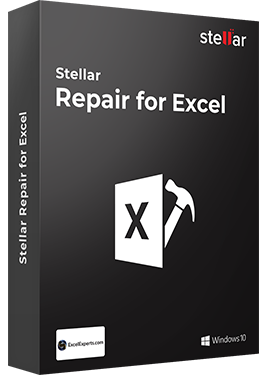
Stellar Repair for Excel is the best choice for repairing corrupt or damaged Excel (.XLS/.XLSX) files. This Excel file repair software restores everything from corrupt file to a new blank Excel file.
- Recovers table, chart, chartsheet, cell comment, image, formula, sort and filter
- Repairs single as well as multiple XLS/XLSX files
- Preserves worksheet properties and cell formatting
- Fixes all Excel corruption errors
- Supports MS Excel versions: 2016, 2013, 2010, 2007, 2003 & 2000
How to fix an excel file: "project or library not found" error?
- Locate and select corrupted Excel files on the drive.
- Select one or all damaged Excel files to begin the repair process.
- View a preview of the repaired Excel file.
- Select the desired location to save the repaired Excel file.




In addition to Excel repair tools or Excel file repair software, a few tips for quick fixes (to recover or repair damaged Excel files) may be helpful.
Case 1. If the Excel file is open, try one of the following options.
- Try it on another computer.
- Turn off autosave.
- Turn off file sharing.
- Do not run Excel from a floppy disk.
- Save the file as a web page and reopen it as an Excel file.
Case 2. If Excel can not open the file, try one of the following options.
- Open the damaged file on the hard disk. If necessary, copy it from the floppy disk.
- Search the. xlb file. Make a backup copy. Delete the .xlb file. Restart Excel.
- Open the file in MS Word or Notepad. This will save the data but will not format it.
- With the MS Excel 97/2000 Viewer you can view and print the data. Open the file with this free program to recover the data. This program restores both formatting and cell values.
- Use Excel XP. This version has better recovery options.