How tos
- 1. Fix Videos+
-
- How to Fix Blurry Videos on iPhone?
- How to Fix Blurry Videos?
- How to Fix Corrupted Video Files?
- Repair WMV Videos with the Best WMV Video Repair Tool of 2019
- How to Repair Videos Online?
- Top 10 Best Free and Paid Video Repair Apps of 2019
- Top 10 Free Video Repair Software of 2019
- How Can I Fix a Blurry Video?
- How to Fix Grainy or Pixelated Videos
- Best Digital Video Repair Solution of 2019
- How to Fix Blurry Videos on Android
- The Best MP4 Video Repair Tool of 2019
- How to Repair MP4 Files Online
- How to Repair a Corrupted WMV Video File
- How To Repair Damaged MP4 Files
- Fix Error Code 0xc00d36c4 during Video Playback
- How to Repair Damaged MKV Videos
- Repair Damaged MOVs That Can not be Played through QuickTime
- 2. Office Document Repair+
- 3. Parental Control+
- 4. Mobile Tracker+
You have recorded a video on your cam, but due to some reasons, you are not able to play it. If you are going through a similar situation, then don’t worry – we are here to assist you. These days, it has become easier than ever to repair video file. It doesn’t matter what kind of damage your video has experienced, you can fix it online or by using a dedicated offline tool. In this guide, I will let you know about 3 different ways to do a video repair online.

How to Repair Videos Online?
If you are not able to play a video, then you might get anxious and worried. One of the best ways to fix this issue is by using a dedicated tool. Since there are so many websites and online applications out there to repair videos, you can easily take their assistance. I have tried these 3 video repair online tools and have handpicked them for you.
1. FIX.video
FIX.video is undoubtedly one of the best online tools to repair all kinds of videos. It runs on a sophisticated algorithm and can repair various damages like blurs, pixilated video, out of sync content, etc. Simply head to its website, load your video, and repair it.
- The tool supports leading formats like MP4, MOV, 3GP, etc.
- You can load a video from your computer or a connected external media.
- It can also repair video file shot on a drone, camcorder, or security camera.
- It is quite easy to use the online tool on your smartphone as well.
Pros
- Free and easy to use
- Supports videos shot on GoPro and proRes as well
Cons
- The premium features are paid
- The time taken to repair videos is a lot

2. MP4Repair
Another online resource that you can try to repair your videos is MP4Repair. As the name suggests, it can only repair MP4 files. Therefore, if your videos are in any other format then you need to convert them first.
- Users can easily load heavy MP4 videos and repair them online for free.
- While it can’t repair extensive damage, you can fix minute flaws like syncing issues, blurs, etc.
- It can work on all platforms alike including Mac, Windows PC, Android, etc.
Pros
- Freely available
- No restricted limit on video size
Cons
- Only supports MP4 videos
- Low success rate

3. Office Recovery Online
This might be the last video repair online tool that I tried, but it was certainly the best. It can repair all kinds of videos within seconds. You can directly load a video from your computer and start repairing it without any hassle.
- It is quite easy to repair video file online with Office Recovery.
- Supports all the major video formats
- Can repair videos damaged under different scenarios
- Works flawlessly on a computer, Mac, and Android devices as well
Pros
- The first few passes are free
- High success rate
Cons
- Paid after a few passes
- Expensive (starts from $59 subscription for 2 days)

What if an online video tool won’t work?
A lot of times, video repair online tools doesn’t work or yield the desired results. Also, they might not be able to repair a severely damaged file. In this case, you can take the assistance of Stellar Repair for Video. A highly advanced tool, it can fix all kinds of damages on a video file. Known to have the highest success rate in the industry, it is available for both Mac and Windows.
- It supports all the leading video formats like MP4, MOV, FLV, WMV, 3GP, AVI, ASF, etc.
- The tool can repair videos damaged in different ways. This includes missing parts, pixilated, blurry, grainy, or out of sync videos.
- It provides an Advanced Repairing option to fix videos that are extensively damaged.
- Users can load multiple videos and repair them at once.
- Later, you can get a preview of the repaired content and restore them selectively to any other location of your choice.
- It is an easy to use application which also supports the repairing of 4K and high-resolution content as well.
- You can even repair videos shot on drones, camcorders, smartphones, or any other device.
 Stellar Phoenix Video Repair
Stellar Phoenix Video Repair
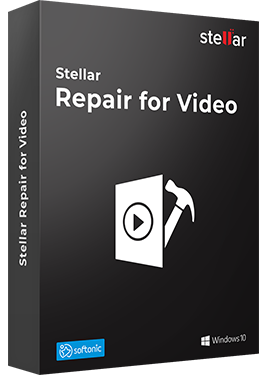
Stellar Phoenix Video Repair is the world's best tool for repairing corrupt, broken or damaged MP4, MOV,AVI, MKV, AVCHD, MJPEG, WEBM, ASF, WMV, FLV, DIVX, MPEG, MTS, M4V, 3G2, 3GP, and F4V file formats. It repairs the videos that got corrupt during shoot, when performing file transfer, while editing, converting or processing.
- Repair multiple videos simultaneously
- Efficiently repairs severely corrupt video files using sample files
- Preview repaired videos before saving
- Fix severely corrupt and compressed videos
- Fix blurry videos, including blurry videos on iPhone and Android
- Repair videos recovered from corrupt storage media
- Repair Standard Definition, Full HD as well as 4K resolution Video files
How to repair videos with Stellar Video Repair?
Using Stellar to repair video file is extremely easy. If you have recorded a video on any other device, then simply move it to your computer first for fast processing. Afterward, just follow these steps to repair any video.
- Launch Stellar Video Repair on your system whenever needed. To load a video, click on the “Add File” option on its home.
- Go to the location where the damaged file has been saved and load it. Users can add multiple videos at the same time as well.
- To proceed, click on the “Repair” button. Sit back and wait for a while as the application would fix the videos automatically.
- Once the process is completed, you will be notified so that you can preview a video.
- Click on the video to view it and check if you have got the desired results.
- If the video is severely damaged, then you can view an “Advanced Repair” option adjacent to it. Simply click on it to perform an advanced repair.
- In the end, just select the videos of your choice and click on the “Save Repaired Files” button. You can save these files to any custom location as well.







Summary
There you go! I’m sure that after following this guide, you would be able to repair video file of all kinds. If you want, you can try any video repair online tool that we have already listed above. To have a seamless experience, simply give iSkysoft Toolbox a try. It comes with a free trial and will help you repair all kinds of damaged and corrupt files in seconds.