How tos
- 1. Fix Videos+
-
- How to Fix Blurry Videos on iPhone?
- How to Fix Blurry Videos?
- How to Fix Corrupted Video Files?
- Repair WMV Videos with the Best WMV Video Repair Tool of 2019
- How to Repair Videos Online?
- Top 10 Best Free and Paid Video Repair Apps of 2019
- Top 10 Free Video Repair Software of 2019
- How Can I Fix a Blurry Video?
- How to Fix Grainy or Pixelated Videos
- Best Digital Video Repair Solution of 2019
- How to Fix Blurry Videos on Android
- The Best MP4 Video Repair Tool of 2019
- How to Repair MP4 Files Online
- How to Repair a Corrupted WMV Video File
- How To Repair Damaged MP4 Files
- Fix Error Code 0xc00d36c4 during Video Playback
- How to Repair Damaged MKV Videos
- Repair Damaged MOVs That Can not be Played through QuickTime
- 2. Office Document Repair+
- 3. Parental Control+
- 4. Mobile Tracker+
“I have a WMV video saved on my computer, but I can’t seem to play it. Can someone tell me how to repair a corrupt WMV video file easily?”
These days, a lot of users suffer from a corrupt video file and are not able to play it. They often get a prompt like this which states that the file has a different encoding or the video gets pixilated afterward. The good news is that we can easily repair WMV video files by following a simple process. The guide will discuss the same in detail.

What is the WMV format?
WMV stands for Windows Media Video and is a native Microsoft format. The format is accepted by Windows Media Player and some other players that run on Windows. Though, it isn’t compatible with Mac QuickTime player as of now. The container format of WMV files is Advanced Systems Format (ASF), which is developed by Microsoft as well.

The need for repairing WMV files
It is quite common to get a WMV video corrupt. Some common errors that we get while playing a WMV video are:
- Video not playing
- Encoding not supported
- Audio video syncing issue
- Frozen or pixilated video
- Grainy or blurred video
Another issue that is commonly related to WMV files is “error loading media: file could not be played". It usually happens when the file gets corrupted. Therefore, if it is an important file and you can’t play it on media player, then you should repair WMV video to resolve this issue.

What Causes WMV Files to get Corrupt?
There could be different reasons for a WMV file to get corrupt. Here are some of these common triggers:
- The file storage containing the video could have been corrupted.
- The WMV file has been attacked by a malware.
- The copy or transfer process of the file was halted in between.
- The format of the file has been altered.
- There was a conflict in the commands while playing the video.
- The header of the WMV file could have been altered or got corrupt.
- The file can also get corrupt during its editing, conversion, or processing.
There could be numerous other reasons for a WMV video to get corrupt or damaged as well. Thankfully, we can easily repair a corrupt WMV video. We have discussed it in the coming section.
Is it possible to fix corrupted WMV files?
In a nutshell, yes – it is possible to repair WMV video without causing any unwanted damage to the file. If you use a reliable tool like Stellar Phoenix Video Repair, then you can easily fix all kinds of videos without any technical experience. Simply follow basic instructions and fix a corrupt or damaged video file. Being one of the oldest and most widely used video repairing software, it has the highest success rate in the industry.
- It can repair multiple WMV videos simultaneously.
- Users can also upload a sample file to repair the related videos.
- The interface provides a preview of the recovered content and allows us to restore it selectively.
- It can also fix severely corrupted WMV files as well with its advanced repair mode.
- You can even repair videos from a corrupted internal hard drive or external media.
- Besides WMV, it supports leading video formats such as MP4, MOV, AVI, FLV, MJPEG, and more.
 Stellar Phoenix Video Repair
Stellar Phoenix Video Repair
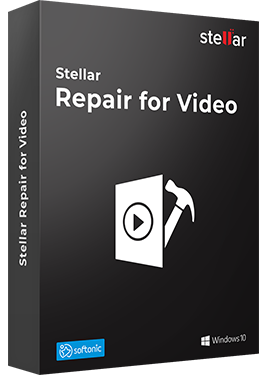
Stellar Phoenix Video Repair is the world’s best tool for repairing corrupt, broken or damaged MP4, MOV,AVI, MKV, AVCHD, MJPEG, WEBM, ASF, WMV, FLV, DIVX, MPEG, MTS, M4V, 3G2, 3GP, and F4V file formats. It repairs the videos that got corrupt during shoot, when performing file transfer, while editing, converting or processing.
- Repair multiple videos simultaneously
- Efficiently repairs severely corrupt video files using sample files
- Preview repaired videos before saving
- Fix severely corrupt and compressed videos
- Fix blurry videos, including blurry videos on iPhone and Android
- Repair videos recovered from corrupt storage media
- Repair Standard Definition, Full HD as well as 4K resolution Video files
Using iFixMate Repair for Video is extremely easy. Once you have installed it on your Windows or Mac, simply follow these steps to repair a corrupt WMV video.
- Launch Stellar Phoenix Video Repair on your system and click on the “Add File” button.
- Browse and load the corrupt WMV files to the application and click on the “Repair” button to start the process.
- Sit back and wait for a while as the application would start repairing the damaged WMV videos. You can view the progress from an on-screen indicator.
- Once the process has been successfully completed, you will be notified.
- You can just double-click on any video in order to have a preview of it.
- If you are not satisfied with the results, then click on the “Advanced Repair” option. This will take more time, but you would be able to repair a severely damaged file.
- After repairing your videos, just select the files you wish to restore and click on the “Save Repaired Files” button. In the end, you can simply select a location to save the repaired WMV videos.
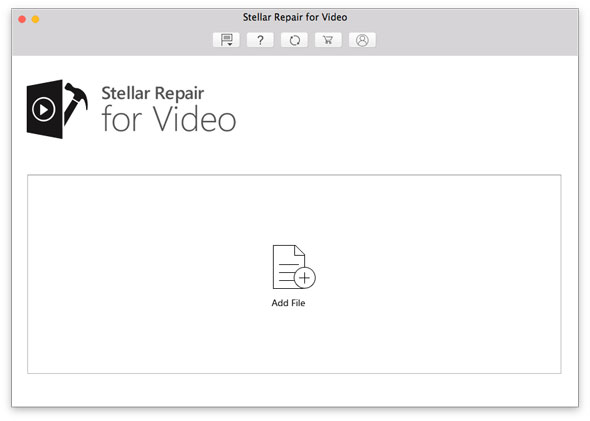
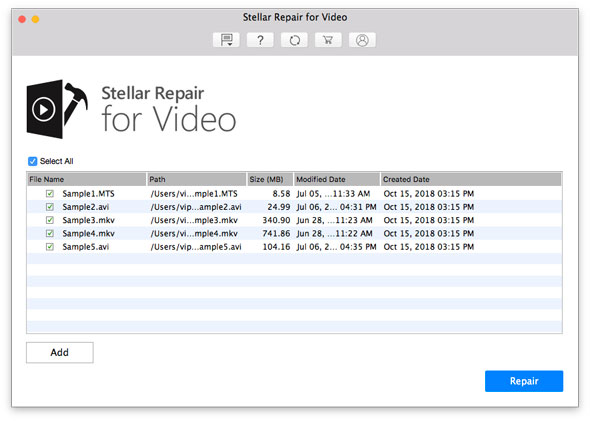
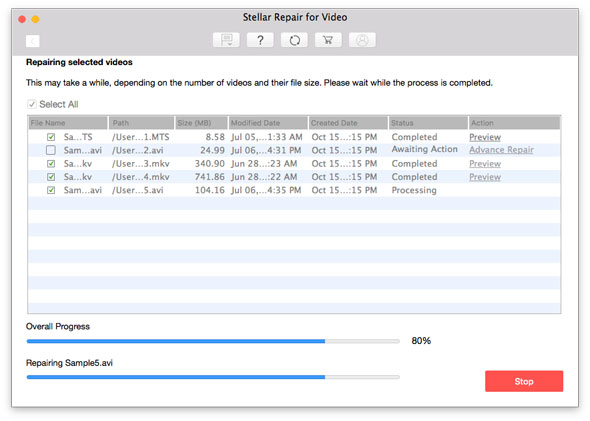
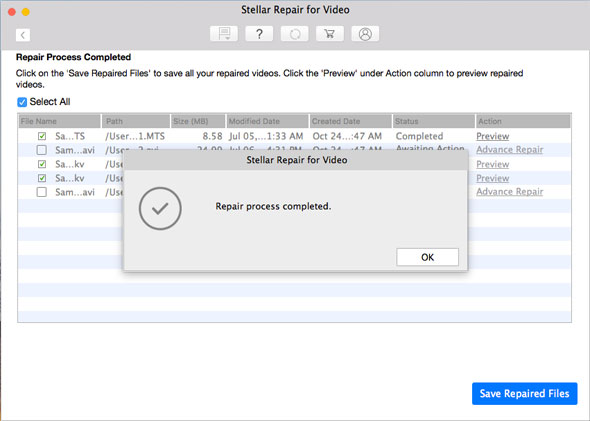
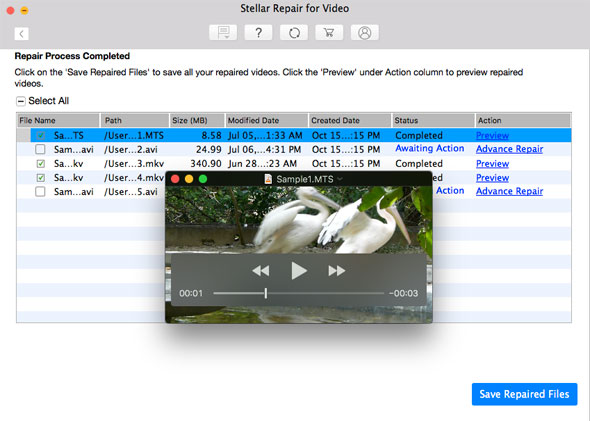
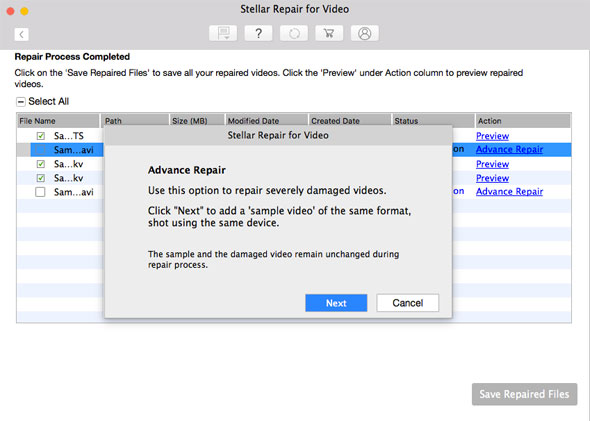
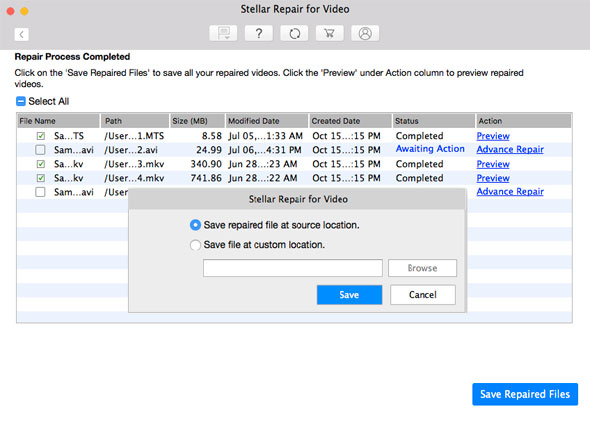
That’s it! By following this simple approach, you can easily repair a corrupt WMV video in minutes.
FAQs about WMV Video Repair by iFixMate
- Can I repair WMV videos saved on my digital camera?
Yes, you can load corrupt videos from any external or internal storage unit. This includes the internal hard disk or any externally connected source like flash drive, hard disk, digital camera, etc.
- Will the original WMV file be affected?
It will only be affected if you would overwrite that file with the new one. To have a seamless process, it is better to maintain a second copy of your WMV video first and later repairing it instead of tampering with the original file.
- Can I play the repaired WMV file on Mac?
Yes, you can play a WMV file on Mac using Windows Media Player 9 (or a higher version). Though, if you have QuickTime Player, then you won’t be able to play the video.
- Can I upload a video from a corrupt storage?
Stellar Phoenix Video Repair supports different scenarios to repair WMV video. Therefore, you can easily load a file from a corrupt storage (if it is accessible).
- How much time will it take to repair my WMV video?
The time would largely vary from one file to another, depending on its size, format, damage, etc. You can view an on-screen indicator during the process to depict its progress.
- What kind of Sample File can I load for Advanced Repair?
During the Advanced Repair process, you would be asked to load a sample file. Ideally, it can be any video shot on the same device with WMV format. It will be taken as a reference to repair the corrupt file.
Summary
I’m sure that after following this guide, you would be able to repair WMV video without any trouble. Go ahead and take the assistance of Stellar Phoenix Video Repair to fix all kinds of damaged files in formats like WMV, MOV, AVI, MP4, etc. A highly reliable tool, it will certainly come handy to you on different occasions.