How tos
- 1. Fix Videos+
-
- How to Fix Blurry Videos on iPhone?
- How to Fix Blurry Videos?
- How to Fix Corrupted Video Files?
- Repair WMV Videos with the Best WMV Video Repair Tool of 2019
- How to Repair Videos Online?
- Top 10 Best Free and Paid Video Repair Apps of 2019
- Top 10 Free Video Repair Software of 2019
- How Can I Fix a Blurry Video?
- How to Fix Grainy or Pixelated Videos
- Best Digital Video Repair Solution of 2019
- How to Fix Blurry Videos on Android
- The Best MP4 Video Repair Tool of 2019
- How to Repair MP4 Files Online
- How to Repair a Corrupted WMV Video File
- How To Repair Damaged MP4 Files
- Fix Error Code 0xc00d36c4 during Video Playback
- How to Repair Damaged MKV Videos
- Repair Damaged MOVs That Can not be Played through QuickTime
- 2. Office Document Repair+
- 3. Parental Control+
- 4. Mobile Tracker+
An MP4 video file is the format commonly used to store video content. Basically, MP4 is the name of the extension given to an MPEG-4 video file. It is a type of compressed video format that is supported by Windows and Mac operating systems. You can easily play an MP4 video file using Windows Media Player, QuickTime, or VLC Media Player. An MP4 video file contains various multimedia data, including video, audio and even subtitles. It can be easily copied to a DVD also using a DVD burning software program.

However, it is not the most reliable digital video format on the market. In fact, it is quite vulnerable when it comes to video corruption. The following are some of the causes that can lead to an MP4 video getting corrupted.
- Accidental Power Failure: If the power fails suddenly you are transferring an MP4 video from your PC to another device, it may become corrupted.
- Virus: Computer virus attacks are the biggest cause of corrupted MP4 videos.
- Defective Storage Devices: Storage drives, such as hard disks, may have bad sectors, which can easily cause damage to your videos.
- Converter errors: If you use an unreliable video converter, your files may be damaged.
How to Repair an Online MP4 File
If your MP4 videos become corrupted, you can perform the repair via the internet. There are many online tools available for this purpose that are extremely easy and do not require much experience to use. MP4 repair is one of those tools that can be used to repair the MP4 file online. The following are the steps involved in the process of repairing MP4 Video Online using MP4repair.
- Launch your browser and visit the MP4repair.org website.
- Click "New Diagnostics" to upload the corrupted video.
- Preview the corrupted file and press "Continue".
- The corrupted video will be repaired and then downloaded to your computer.
How to Repair an MP4 File with a Repair Tool
MP4 videos can be corrupted at any time. You should be prepared for these circumstances and have a ready-made repair tool. There are many options with regard to repair tools of corrupted MP4 videos. Unfortunately, most of these tools are not efficient and can not recover the original state of the videos. Stellar Phoenix Video Repair is the only software you can rely on to repair your MP4 videos.
 Stellar Phoenix Video Repair
Stellar Phoenix Video Repair
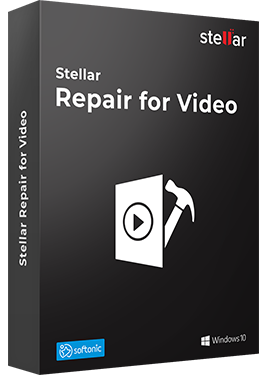
Stellar Phoenix Video Repair is the world's best tool for repairing corrupt, broken or damaged MP4, MOV,AVI, MKV, AVCHD, MJPEG, WEBM, ASF, WMV, FLV, DIVX, MPEG, MTS, M4V, 3G2, 3GP, and F4V file formats. It repairs the videos that got corrupt during shoot, when performing file transfer, while editing, converting or processing.
- Repair multiple videos simultaneously
- Efficiently repairs severely corrupt video files using sample files
- Preview repaired videos before saving
- Fix severely corrupt and compressed videos
- Fix blurry videos, including blurry videos on iPhone and Android
- Repair videos recovered from corrupt storage media
- Repair Standard Definition, Full HD as well as 4K resolution Video files
How to Repair an MP4 Video Using Stellar Phoenix Video Repair
The following is an instruction guide that is specifically designed to teach you how to repair a damaged MP4 video file by using this specialized tool.
Step 1:
Download free and install the MP4 video repair application on your system. Click "Add File" to add the damaged MP4 videos.

Step 2:
Step 2 Select all corrupted videos and click "Repair" to start the process.


Step 3:
All MP4 files repaired successfully. Click "Preview" to view the videos and choose where to save them.

Useful Tips:
The following tips can be very useful if you are planning to use an online tool to repair videos.
- Make sure you are using a good quality tool for this process.
- Make sure the video is uploaded in its entirety without any interruptions.
- Do not close the browser window while the video is being repaired.
Online tools are not very reliable when it comes to repairing corrupted MP4 videos, and as such, they can not restore all of the corrupted content. A local repair tool is much more efficient and performs the job in a much more comprehensive way. For this purpose we recommend Stellar Phoenix Video Repair.