How tos
- 1. Fix Videos+
-
- How to Fix Blurry Videos on iPhone?
- How to Fix Blurry Videos?
- How to Fix Corrupted Video Files?
- Repair WMV Videos with the Best WMV Video Repair Tool of 2019
- How to Repair Videos Online?
- Top 10 Best Free and Paid Video Repair Apps of 2019
- Top 10 Free Video Repair Software of 2019
- How Can I Fix a Blurry Video?
- How to Fix Grainy or Pixelated Videos
- Best Digital Video Repair Solution of 2019
- How to Fix Blurry Videos on Android
- The Best MP4 Video Repair Tool of 2019
- How to Repair MP4 Files Online
- How to Repair a Corrupted WMV Video File
- How To Repair Damaged MP4 Files
- Fix Error Code 0xc00d36c4 during Video Playback
- How to Repair Damaged MKV Videos
- Repair Damaged MOVs That Can not be Played through QuickTime
- 2. Office Document Repair+
- 3. Parental Control+
- 4. Mobile Tracker+
Nowadays one of the most consumed multimedia content by the users is undoubtedly the videos. Social networks and many messaging applications make everyday store more and more videos on the hard drive of our computer. Currently, it is possible to play many of them streaming from platforms like YouTube, but many prefer to have them on their hard drives to play them whenever they want and without having an Internet connection. One of the most unpleasant situations when it comes to playing any of our videos is to see that the video is damaged, it stops continuously, noise appears in the image, etc. We can get rid of this kind of problem using digital video repair software.

Digital Video Damaged or Corruption
There are times when you open a video file and an error message tells you that the file is corrupt. A spoiled video is a difficult problem and sometimes really hard to solve. Users who are faced with the error message "error loading media file could not be played" try to run for cover by searching for online programs that can solve the problem. But not everyone actually keeps their promises and therefore it is really difficult to choose the most suitable digital video repair solution.
Why do we need to use digital video repair software?
Have you ever downloaded a video and received an error message stating that the file could not be read because it is damaged or corrupted? There are many reasons why a video file could become corrupted, ranging from bad sectors on a hard drive to electromagnetic interference, power problems, torrent problems, and so on. Fortunately, most damaged digital video files can be fixed because the problem is normally linked to the index. If the index is repaired, the files can be read again by the media player.
Damaged videos files could be broken for these reasons: a virus, a disk error, an application bug, an electrical failure ... Providentially, there are digital video repair tools, which allow them to be recovered. Or at least, part of its content.
A digital video repair software can help you repair movies damaged by viruses, or corrupted by errors, system crashes etc.
Is it possible to repair digital videos?
Yes, it is possible.
Stellar Repair for Video is one of the best alternatives on the market suitable for repairing an illegible video but before going into detail you have to make the necessary clarifications. If a video is not supported with Windows Media Player (or via the apps on Windows 10), the first check to do is to open the file with VLC. Very often this kind of files is not reproduced due to the lack of necessary codecs (the libraries of the codecs present on VLC are wider).
In the event that VLC also fails to open the file in question, then the only solution will be to run for cover through the digital video repair program. A very useful tool to correct shaky or defective images in videos or errors that make your playback stop constantly.
 Stellar Phoenix Video Repair
Stellar Phoenix Video Repair
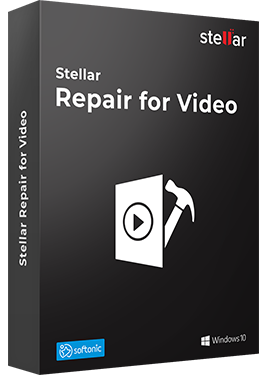
Stellar Phoenix Video Repair is the world's best tool for repairing corrupt, broken or damaged MP4, MOV,AVI, MKV, AVCHD, MJPEG, WEBM, ASF, WMV, FLV, DIVX, MPEG, MTS, M4V, 3G2, 3GP, and F4V file formats. It repairs the videos that got corrupt during shoot, when performing file transfer, while editing, converting or processing.
- Repair multiple videos simultaneously
- Efficiently repairs severely corrupt video files using sample files
- Preview repaired videos before saving
- Fix severely corrupt and compressed videos
- Fix blurry videos, including blurry videos on iPhone and Android
- Repair videos recovered from corrupt storage media
- Repair Standard Definition, Full HD as well as 4K resolution Video files
How to Repair Digital Video with Stellar Video Repair
Stellar Repair for Video is a software that can help us to repair damaged videos that do not show the image well, move excessively, stop playback constantly or appear certain artifacts in the image that were not previously. The tool is able to analyze the video that we have recorded or downloaded and create a new index if it detects that the original is has corrupted or has corrupted data.
Here are the steps how you can repair a digital video using Stellar Repair for Video ---
Step 1:
This is the first display of the software Stellar Repair for Video. Firstly, you need to browse at the files you want to repair by clicking on 'Add File' option.

Step 2:
You can either select a single file or multiple files for repairing. Just press ‘Add File’ button to add more.

Step 3:
To repair the files of the list click on the ‘Repair’ option. The added video files will be repaired one by one repeatedly. You may notice the repairing status of the file on the progress bar. Furthermore, you are able to break the ongoing fixing procedure by clicking on the option ‘Stop’.

Step 4:
A message will be appeared after successful fixing of the nominated files by the heading 'Repair process completed'.

Step 5:
Once the repairing process is done the software shows a list of repaired video files and shows you the option 'Preview' to preview them.

Step 6:
If still, any damaged file is remaining then the tool will allow you to fix it using ‘Advance Repair’ feature of the application.

Step 7:
To save the repaired files you can select the ‘Save Repaired Files’ option to save them your desired location.

FAQ's - Digital Video Repair
- Is it possible to fix damaged HD video files of MOV or MP4 using Stellar Repair for Video?
- Absolutely, using this digital video repair application, we can fix damaged HD video files of MOV or MP4 video formats taken by Android, iPad, iPhones, iPad, DSLRs, and Drone cameras.
- Are the damaged MP4 videos importable from Android smartphones and iPhone?
- No, but you can relocate the damaged videos from your hand-held devices to your Mac or Windows PC. Once the corrupt videos get moved to the hard drive of your PC, you can free download Stellar Repair for Video and activate it to fix the videos.
- Do we able to access the fixed Video files on any Mac system?
- Why not, we can play those videos on any Mac system that are repaired already.
- How long do we need to wait to fix corrupt Video files using the tool?
- It will depend on the number and the size of the files. However, it will not take too much time.
- What are the video formats does the software support?
- The digital video repair solution supports AVI, DIVX, ASF, MP4, M4V, MOV, 3G2, WebM, MJPEG, MPEG, F4V, MTS, 3GP, MKV, FLV, WMV, and AVCHD file formats.
- Can we able to edit the damaged video files after fixing using this software?
- No, it is not possible. The tool does not support that.
Summary
While downloading a video from the internet or while transferring it to your computer from your smartphone, it may happen that, due to errors of various kinds, the video file becomes corrupted and is impossible to open or reproduce. Nothing in this life is infallible. For this reason, it is normal that sometime, for whatever reason, your video files will be damaged and stop working. This is because they are injured or corrupted, and it can actually happen to you with any file. In case you have an accident like that with video files, you can try to take help several digital video repair solutions to recover lost videos.