How tos
- 1. Amazon Music+
-
- How to Download and Convert Amazon Music to MP3?
- Download the Amazon Music to your Mac
- Download Music from Amazon Music Unlimited to Your PC
- How to Download Prime Music?
- Download and Save Amazon Music to SD Card
- Transfer Music Downloaded by Amazon Music to iTunes
- Faqs about Amazon Music Unlimited
- Play Amazon Music Unlimited with Echo
- How to burn Amazon Music to a CD?
- Copy Amazon Music to USB and Listen to it by Car
- The difference between Amazon Music Unlimited and Prime Music
- 2. Parental Control+
- 3. Mobile Tracker+
You can use the Amazon Music app for Android to play and download songs on your Android device. However, because the memory of many Android smartphones is small, downloading too many songs will cause you to run out of space. Luckily, you can insert an SD card into your Android smartphone, so if you download and save music from Amazon Music to a large-capacity SD card, you can secure the phone's capacity, and you will no longer be "full".
So this time, we would like to explain two ways to download music from Amazon Music to an SD card and save it. The two methods introduced here apply to both Amazon Music Unlimited and Prime Music.

How to Download and Save Songs from Amazon Music on Android SD card
You can download songs from Amazon Music Unlimited or Prime Music to supported mobile devices, and enjoy them even when you are not connected to the Internet. Setting is also easy.
Step 1 Select the song (song, album, playlist, etc.) you want to download.
Step 2 Tap and open Other (3 icons in a row).
Step 3 Click Download option.
Step 4 Select the save destination as "SD Card".
You can tap the setting icon on the top left of the screen, tap "Save to" to change the save destination to SD card. Once changed, it will be saved automatically from next time. In addition, since the free space of the terminal and the SD card is also displayed, you can change the settings according to the situation after confirming the free space confirmation.
Download Amazon Music to your computer and save it on SD card
You can download any number of songs from Amazon Music Unlimited or Prime Music as long as your compatible device has an Amazon.co.jp account registered, but you can not download it to your computer using Amazon's web and desktop versions.
Therefore, to download music from Amazon Music to your PC or Mac, you need to use music downloader for Amazon Music.
 Amazon Music Converter
Amazon Music Converter
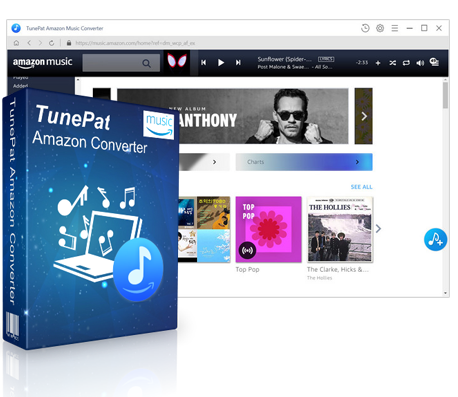
Amazon Music Converter is the strongest Amazon Music download and conversion software, and it can download and save high quality songs that can be listened to on Amazon Music Unlimited and Prime Music to PC/Mac. You can now freely download your favorite songs from Amazon Music and listen offline anytime and anywhere.
- No need to install the Amazon Music app
- Download and Convert Amazon Music to MP3, AAC, WAV, FLAC
- Keep tag information such as artist, album and track number
- Supports both Amazon Music Unlimited and Prime Music
- Realize 10x conversion
- Provides lifetime free updates & technical support
Step 1 Download and Launch Amazon Music Converter
Click the download button above to download and install Windows or Mac version of Amazon Music Converter to your Windows PC/Mac. Click the Sign In button in the upper right corner to log in with your Amazon account.

Step 2 Choose Output Format and Customize Output Path
In the settings options, select "MP3" as output format so that you can save to SD card, and select the output quality to "256 kbps". The option to organize output folders allows you to choose to save the output songs in order by artist, album, etc. You can also browse the output folder.

Step 3 Add Amazon Music to Amazon Music Converter
Select the songs, albums, and playlists that you want to save on SD card. You can also use the "search" function in the upper left to easily find the desired song. And the pop-up screen will list the music you want to save on SD card.

Step 4 Start Conversion
Check the music you want to save on SD card, and then click the "Convert" button at the bottom to start downloading and converting those songs.

Step 5 Save Downloaded Amazon Music to SD Card
The conversion speed can be increased up to 10x, so after a while it will complete the download and conversion process.
After conversion is complete, you can check the conversion history by clicking the clock-like icon in the upper right. Then insert the SD card into your computer and create a folder. Next, open the output folder, copy and paste the downloaded and saved songs to the folder on the SD card, and you're done.

That's it for you to download and save music from Amazon Music to your SD card.
One of the ways is easy to set up, and anyone can set it right away. The disadvantage is that the songs downloaded and saved on the SD card can only be used on that terminal. With Amazon Music protection, downloaded and saved music will not be available if you insert the SD card into another smartphone.
Using Amazon Music Converter, download and save music from Amazon Music on your computer, and put the music on your SD card from your computer. The songs you put in the SD card in this way are not protected, so you can play the SD card without restriction even if you insert it in another smartphone or car navigation system.