How tos
- 1. Amazon Music+
-
- How to Download and Convert Amazon Music to MP3?
- Download the Amazon Music to your Mac
- Download Music from Amazon Music Unlimited to Your PC
- How to Download Prime Music?
- Download and Save Amazon Music to SD Card
- Transfer Music Downloaded by Amazon Music to iTunes
- Faqs about Amazon Music Unlimited
- Play Amazon Music Unlimited with Echo
- How to burn Amazon Music to a CD?
- Copy Amazon Music to USB and Listen to it by Car
- The difference between Amazon Music Unlimited and Prime Music
- 2. Parental Control+
- 3. Mobile Tracker+
Prime Music (Prime Music) is a music service for Amazon's Prime members. As a Prime member, you can enjoy over 1 million songs, playlists and stations at no extra charge. In addition, if the Amazon.co.jp account is a registered terminal, you can download the music you want to listen to in Prime Music and play it even when you are offline.

This time, Prime Music shows you how to download and save music to Android / iOS device or Fire tablet and play it offline. In addition, we will explain how to download and save Prime Music on your computer or Mac.
- Part 1. How to Download Prime Music on Android/iOS App?
- Part 2. How to Download Prime Music on Kindle?
- Part 3. How to Download Prime Music to your Windows PC/Mac?
Part 1. How to Download Prime Music on Android/iOS App?
Step 1 Launch the Amazon Music app, tap the icon at the top left, and click settings.
Step 2 In order to save data traffic, enable "Enable download and streaming only when connected to Wi-Fi" in settings.
Step 3 Select the song (song, album, playlist, etc.) you want to download.
Step 4 Tap and open the 3 vertical icons.
Step 5 Tap Download.
Step 6 Open My Music and switch from online playback to offline playback.

In case of Amazon Music for iOS, if offline playback mode is turned on in settings, you can only view songs that have been downloaded to the device and can be played offline.
For Amazon Music for Android, open My Music and switch from online playback to offline playback.
Tip: To view a list of recently downloaded songs, select a recent song and open the recently downloaded song from the Amazon Music menu.
Note: If "Enable download and streaming only when connected to Wi-Fi" is enabled in settings, streaming will not be available, so disable it after downloading.
Part 2. How to Download Prime Music on Kindle?
Step 1 Press and hold the song (song, album, playlist, etc.) you want to download.
Step 2 Tap "Download" from the menu.

Part 3. How to Download Prime Music to your Windows PC/Mac?
Unfortunately, Prime Music can only be downloaded within the official Amazon app, so it can not be downloaded to your computer using the web and desktop versions.
Therefore, to download Prime Music to a Windows PC / Mac, you need to borrow a third party Amazon Music download software. Here, we recommend Amazon Music Converter.
 Amazon Music Converter
Amazon Music Converter
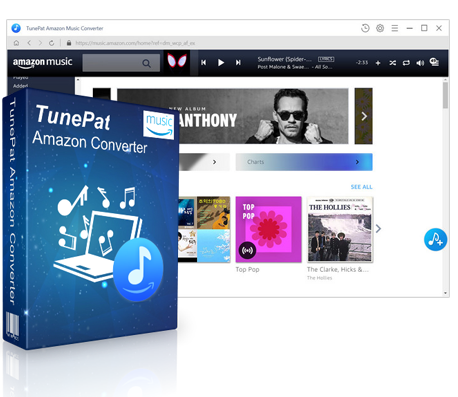
Amazon Music Converter is the strongest Amazon Music download and conversion software, and it can download and save high quality songs that can be listened to on Amazon Music Unlimited and Prime Music to PC/Mac. You can now freely download your favorite songs from Amazon Music and listen offline anytime and anywhere.
- No need to install the Amazon Music app
- Download and Convert Amazon Music to MP3, AAC, WAV, FLAC
- Keep tag information such as artist, album and track number
- Supports both Amazon Music Unlimited and Prime Music
- Realize 10x conversion
- Provides lifetime free updates & technical support
Download Prime Music to your computer
Below are the steps to download Prime Music to your computer using Amazon Music Converter.
Step 1 Download and Launch Amazon Music Converter
Click the download button above to download and install Windows or Mac version of Amazon Music Converter to your Windows PC/Mac. Click the Sign In button in the upper right corner to log in with your Amazon account.

Step 2 Choose Output Format and Customize Output Path
In the settings options, select "MP3" as output format so that you can download Amazon Prime music on computer, and select the output quality to "256 kbps". The option to organize output folders allows you to choose to save the output songs in order by artist, album, etc. You can also browse the output folder.

Step 3 Add Amazon Music to Amazon Music Converter
Select the Prime songs, albums, and playlists that you want to save on computer. You can also use the "search" function in the upper left to easily find the desired song. And the pop-up screen will list the music you want to download for offline play.

Step 4 Start Conversion
Check the Prime music you want to download for offline play, and then click the "Convert" button at the bottom to start downloading and converting those songs.

The conversion speed can be increased up to 10x, so after a while it will complete the download and conversion process.
After conversion is complete, you can check the conversion history by clicking the clock-like icon in the upper right. Open the output folder and enjoy the Prime music downloaded on your PC/Mac for offline playing.

If you download songs you want to listen from Prime Music when connected to Wi-Fi, you can save the amount of data communication, and in the case of streaming, the sound quality changes depending on the communication speed.
Although Prime Music can not be downloaded to a personal computer, you can also download and save music from Prime Music by using Amazon Music Download Software called Amazon Music Converter . In addition, you can convert Prime Music to MP3, AAC, WAV, FLAC and other audio formats, and enjoy Prime Music offline on any device. We also support downloading music from Amazon Music Unlimited. Let's download and use it!